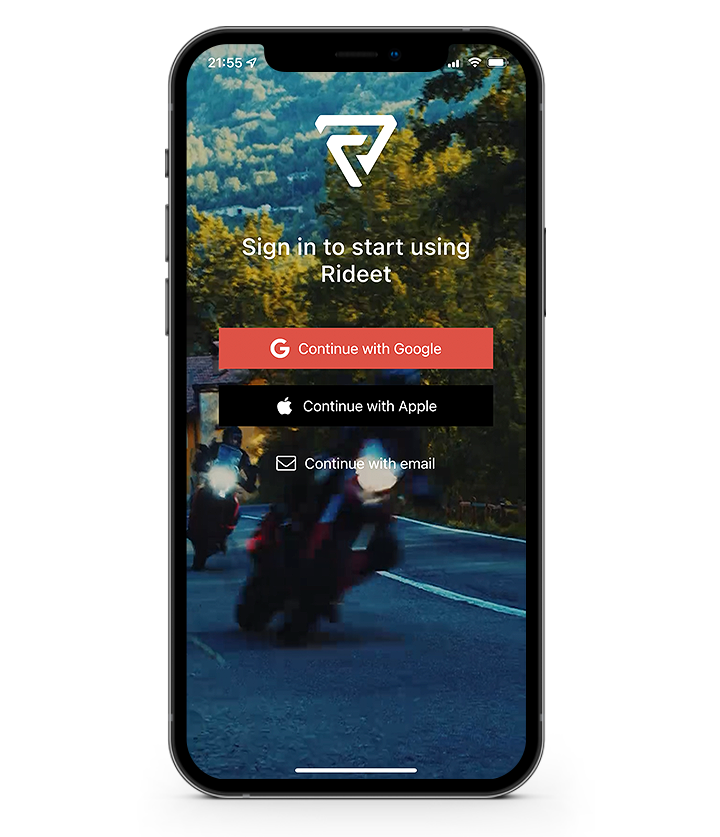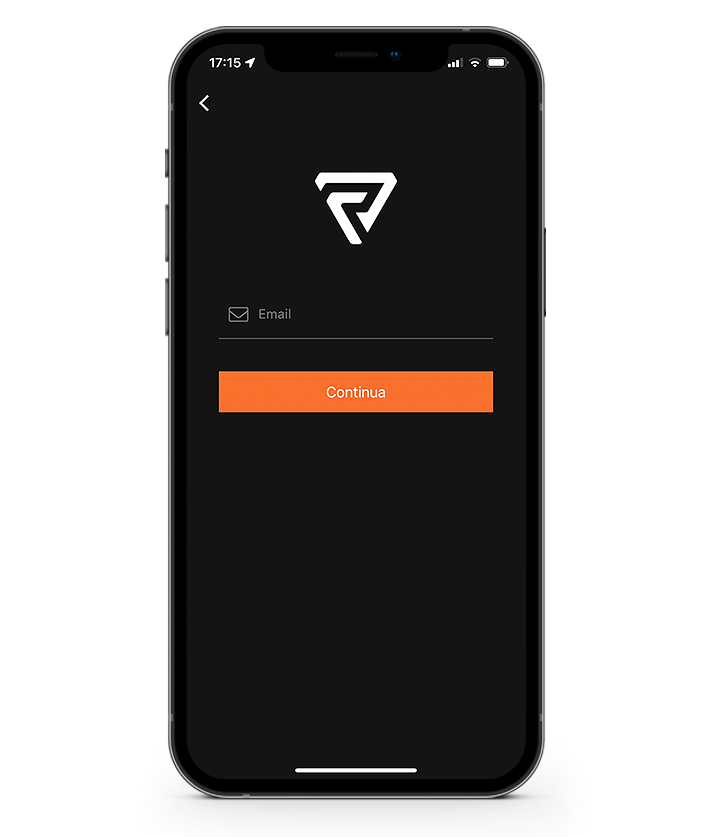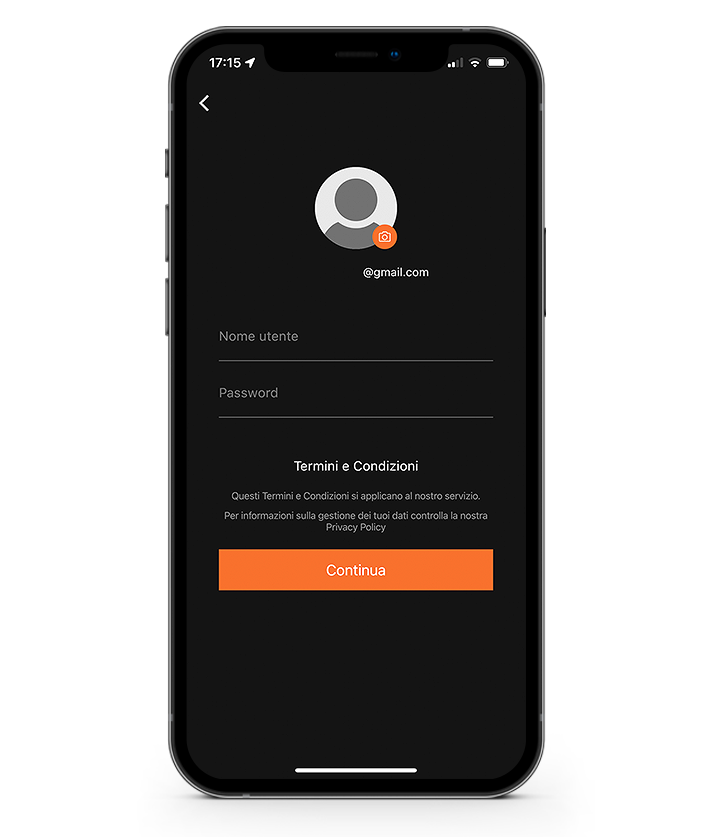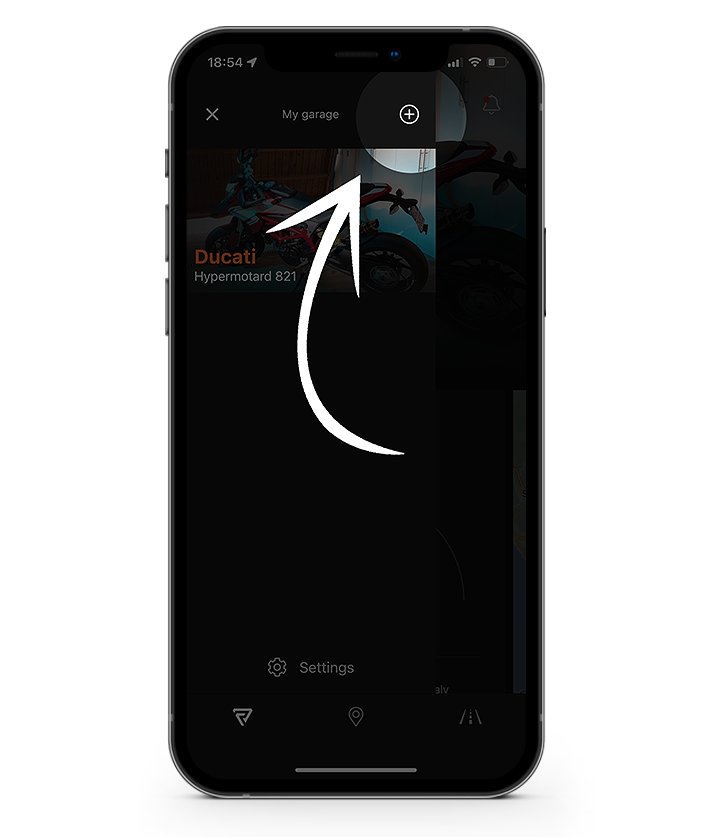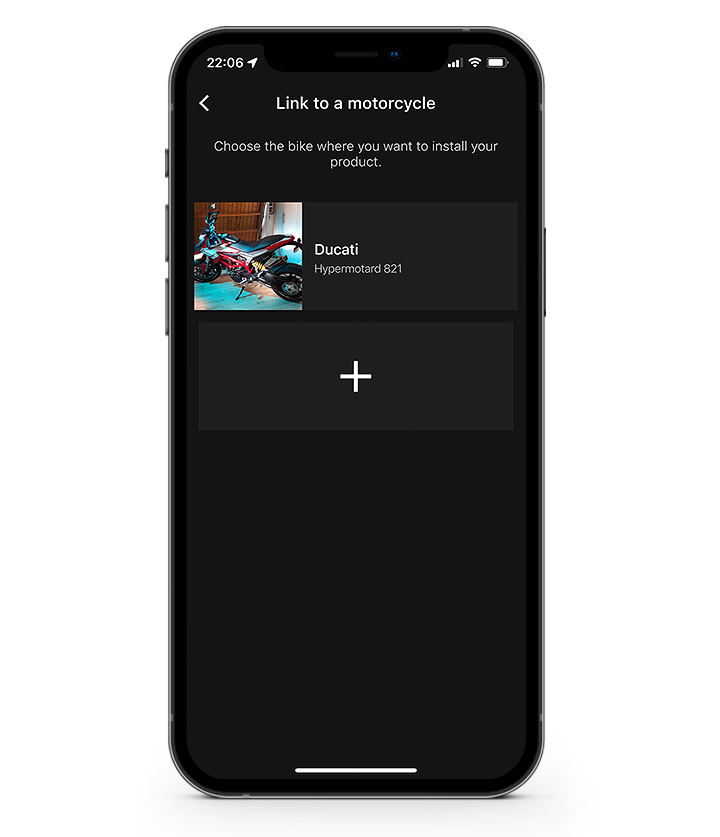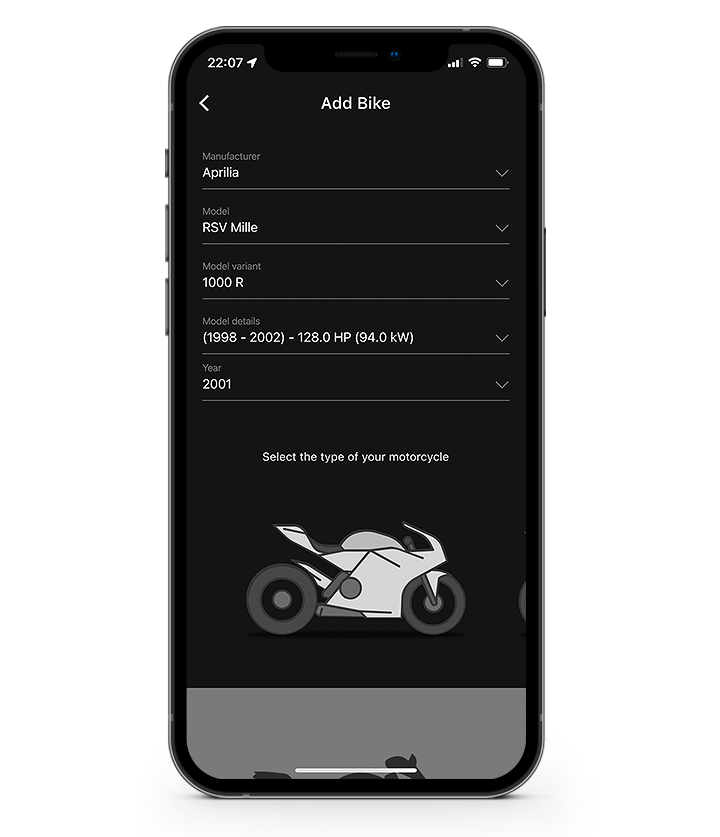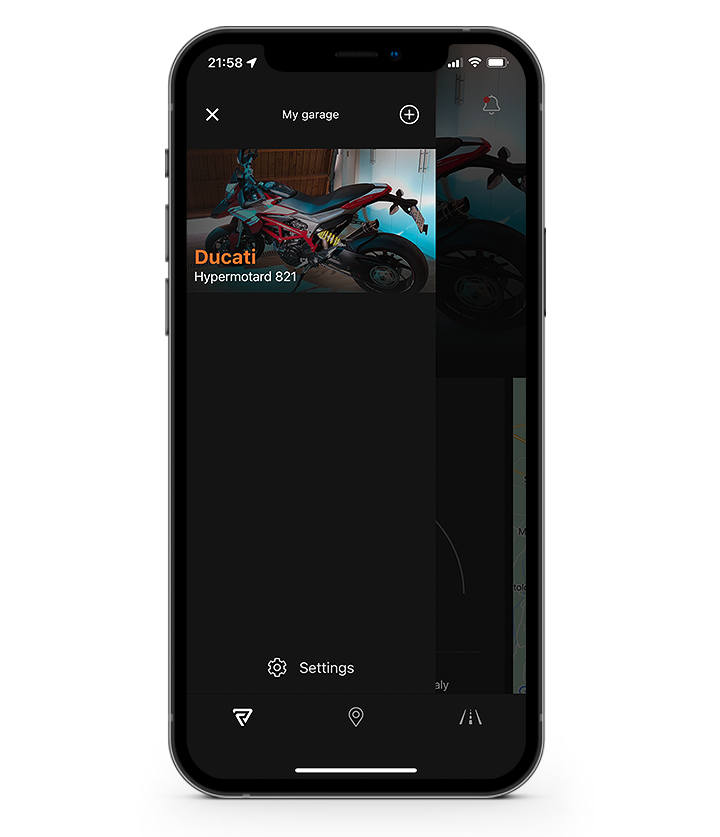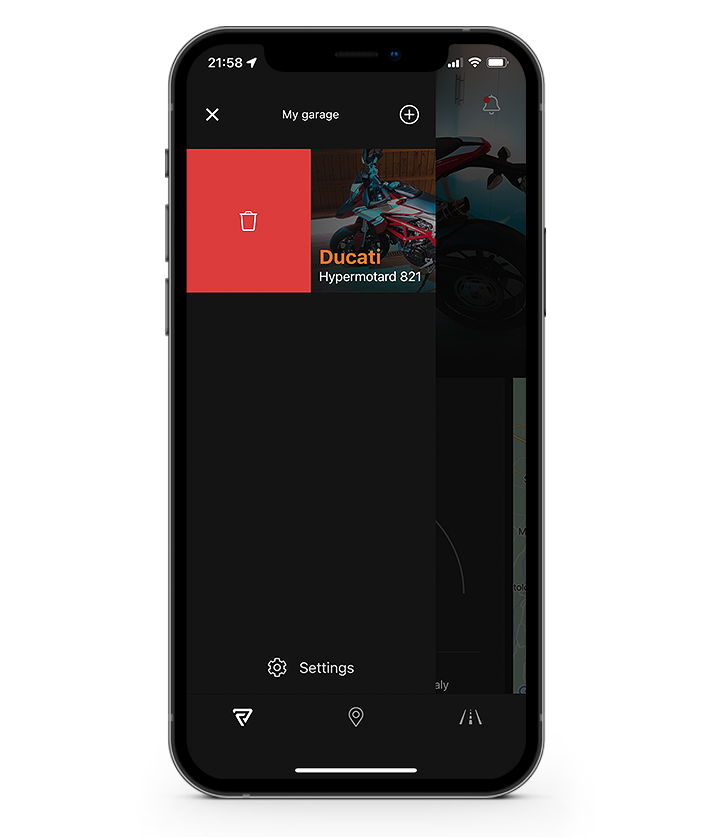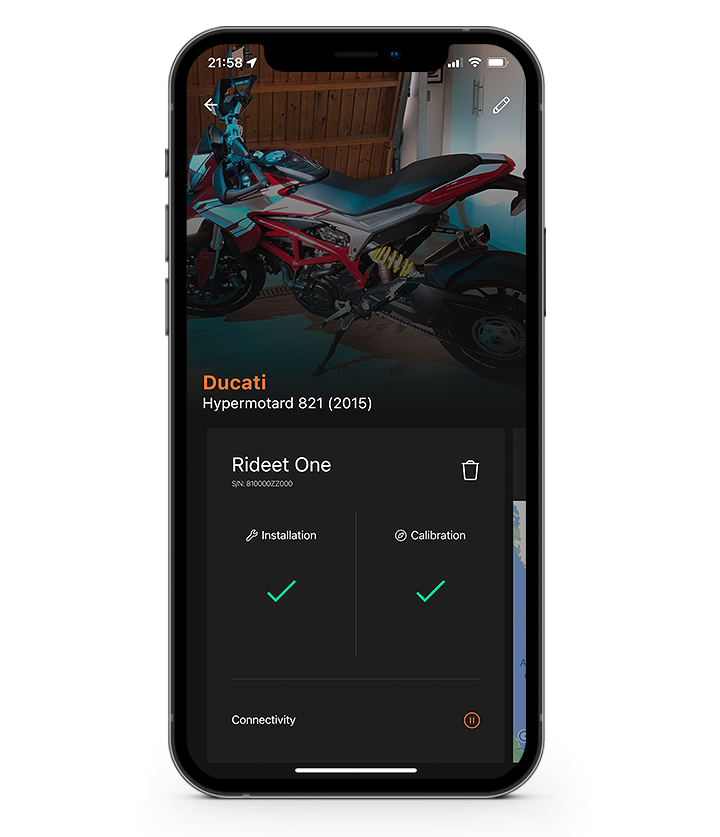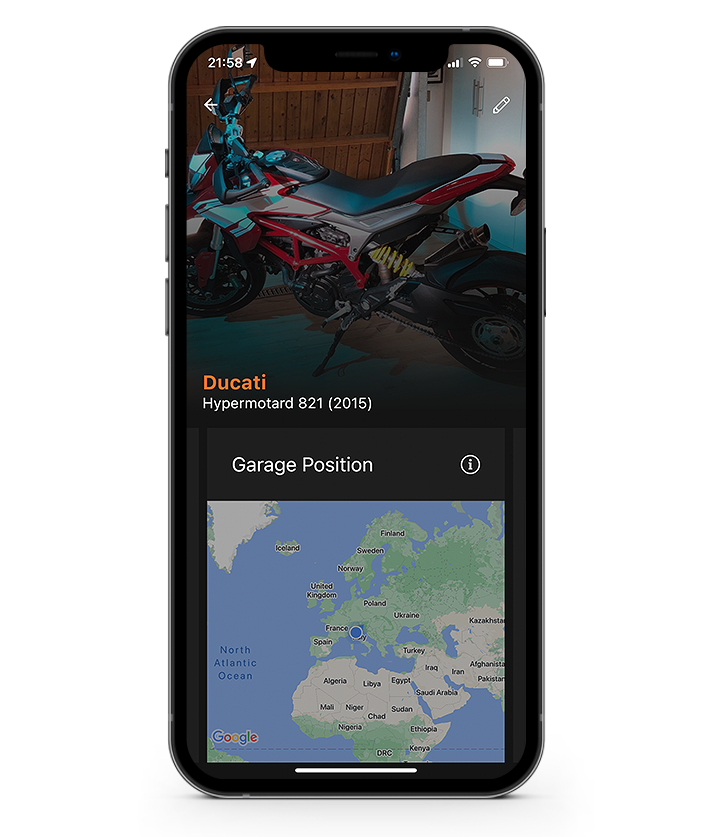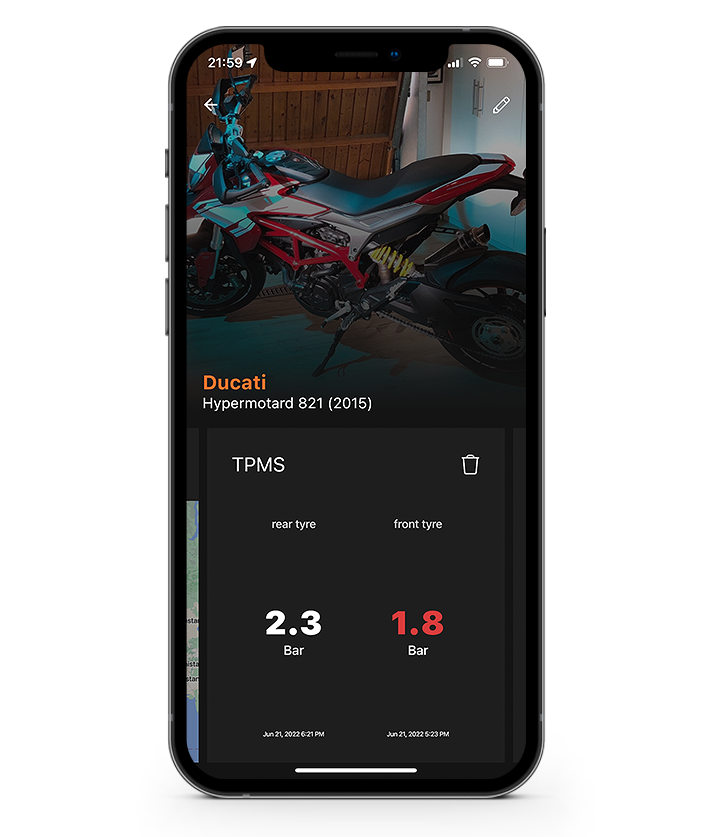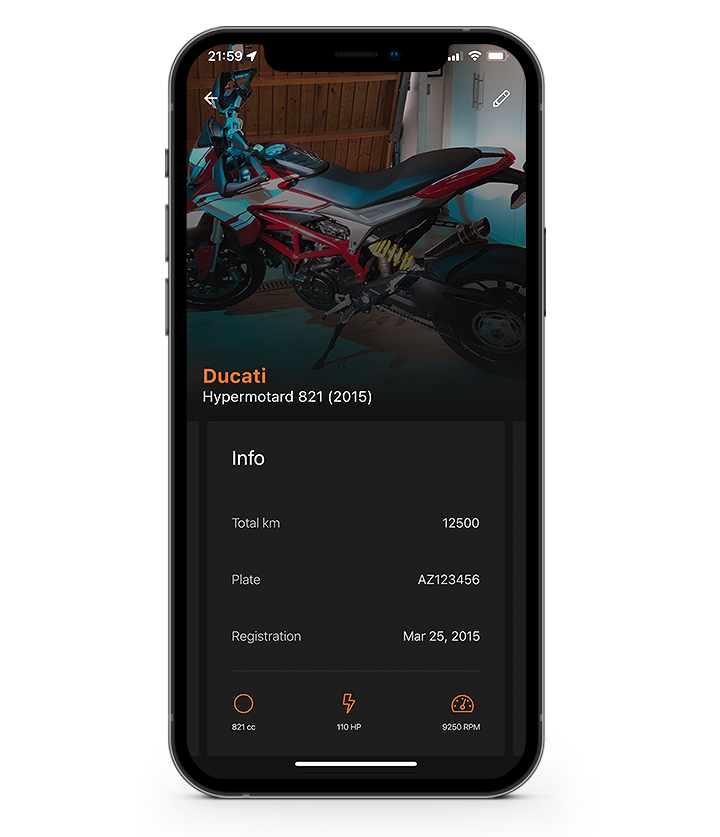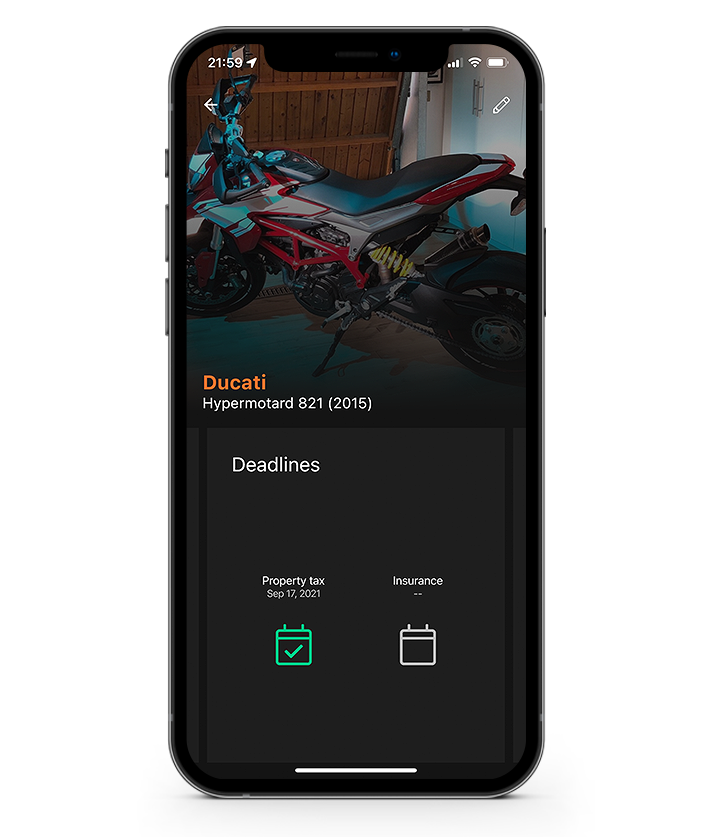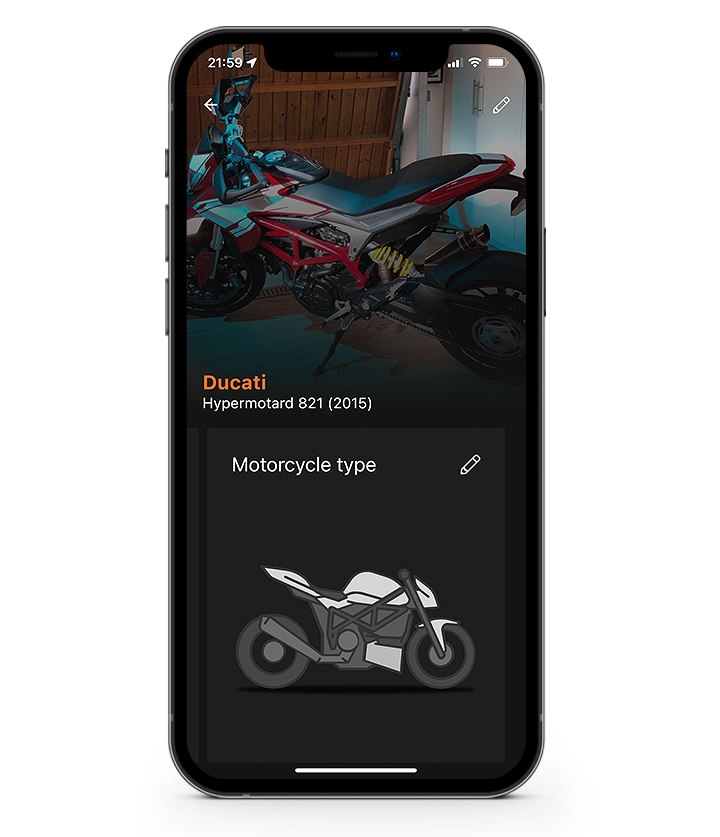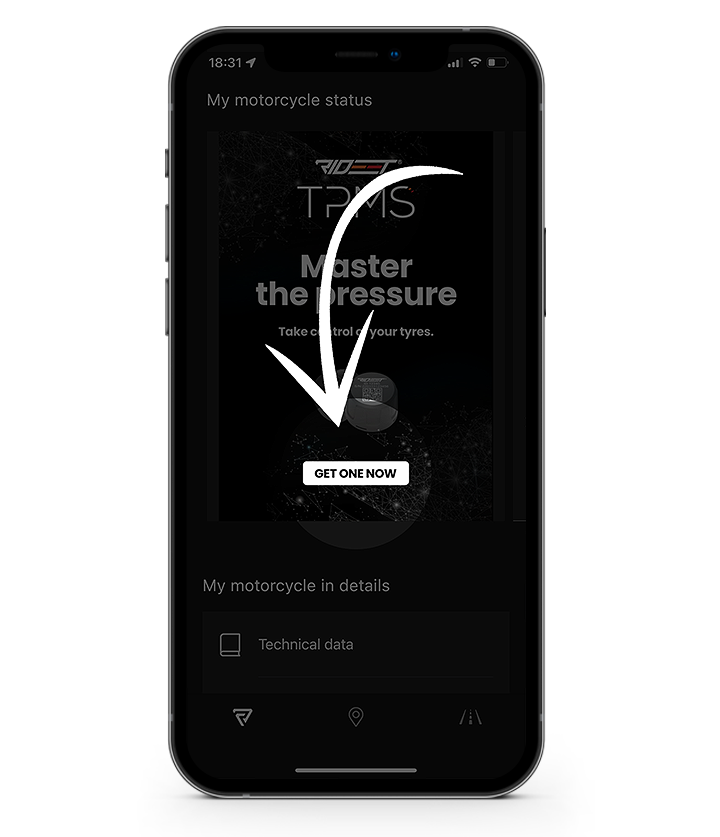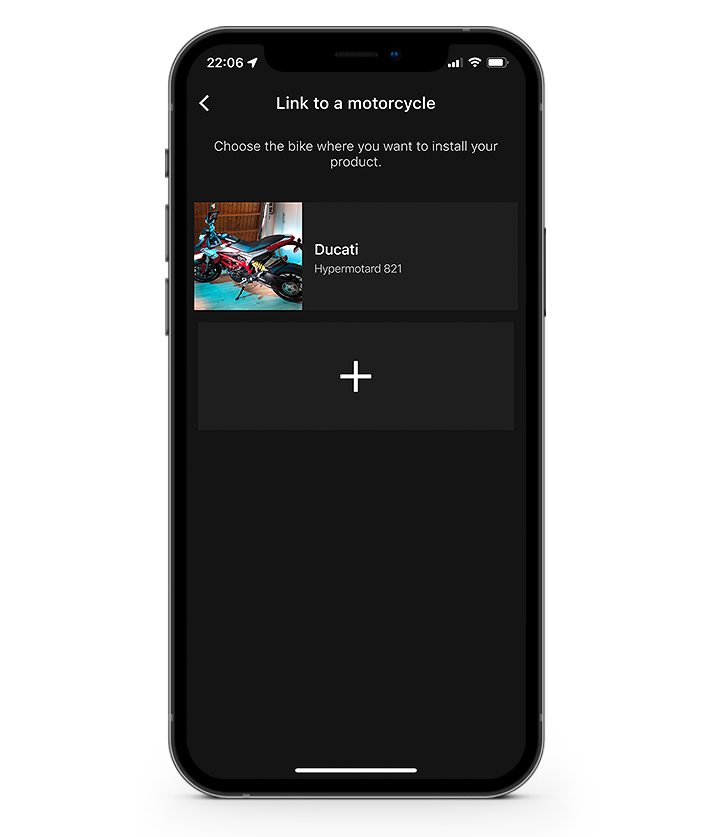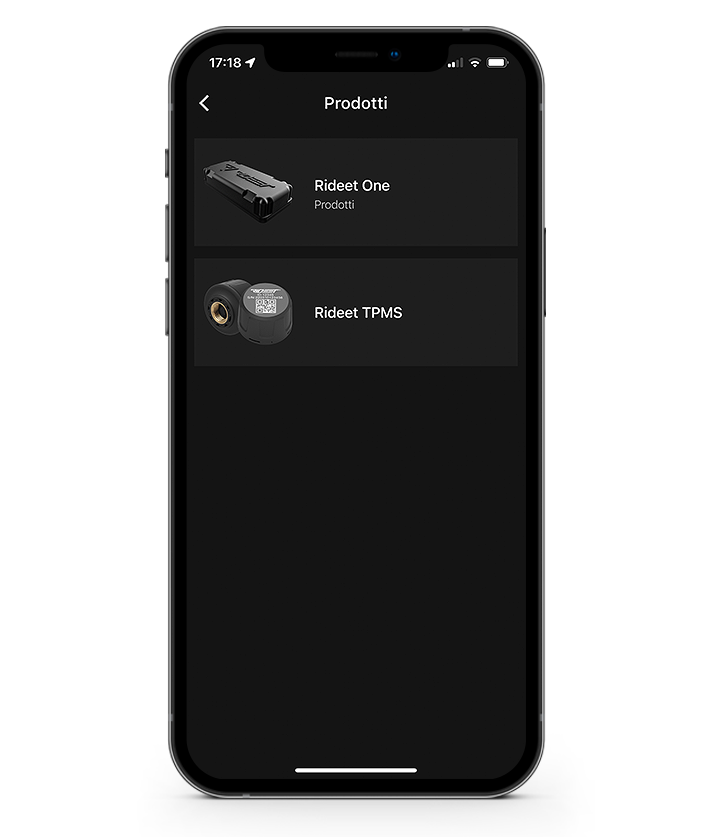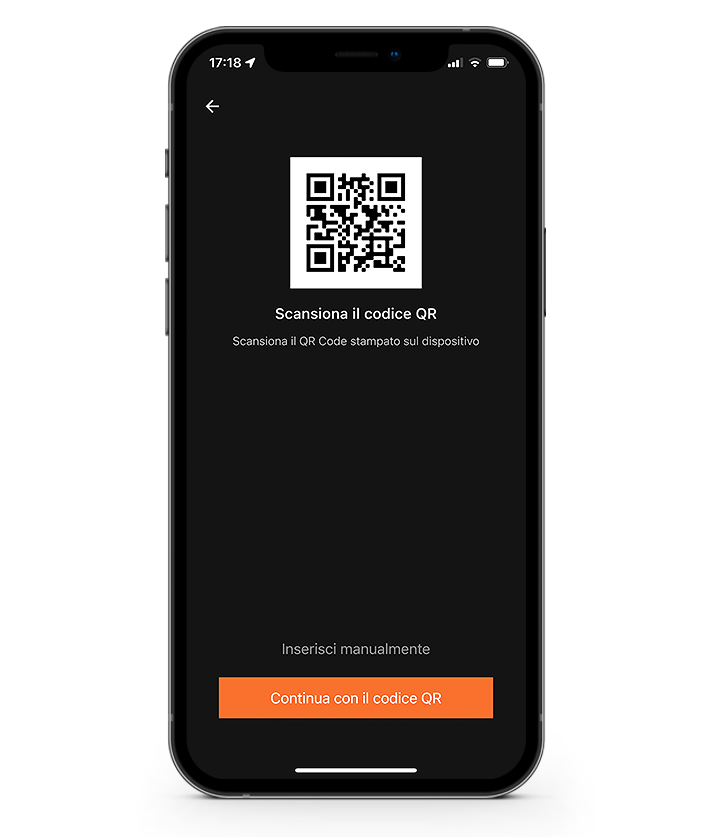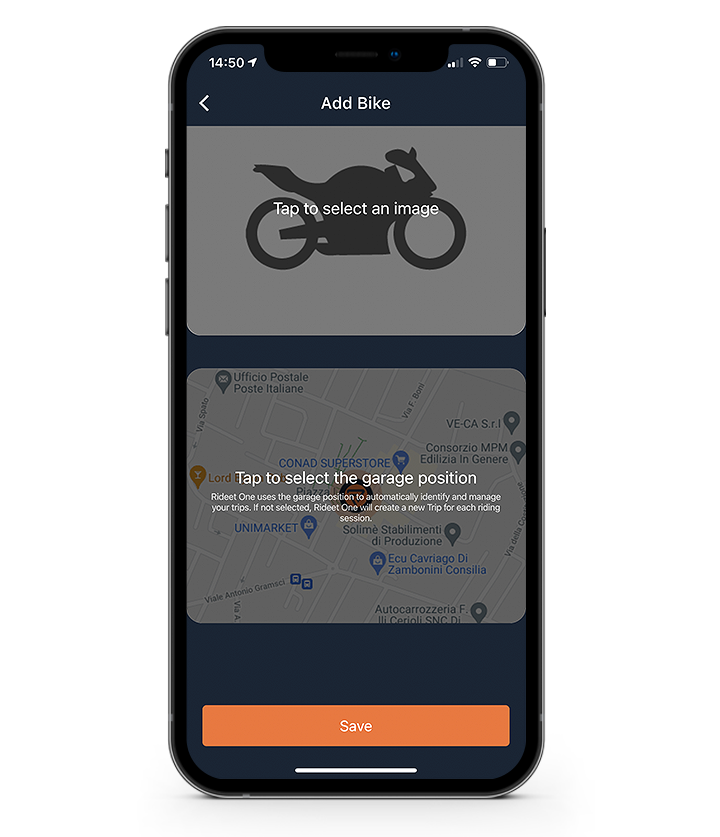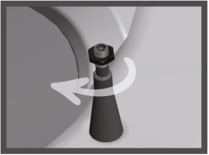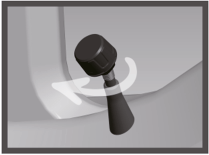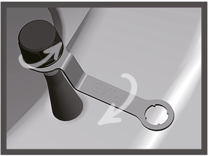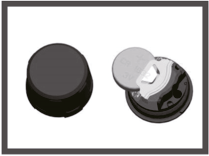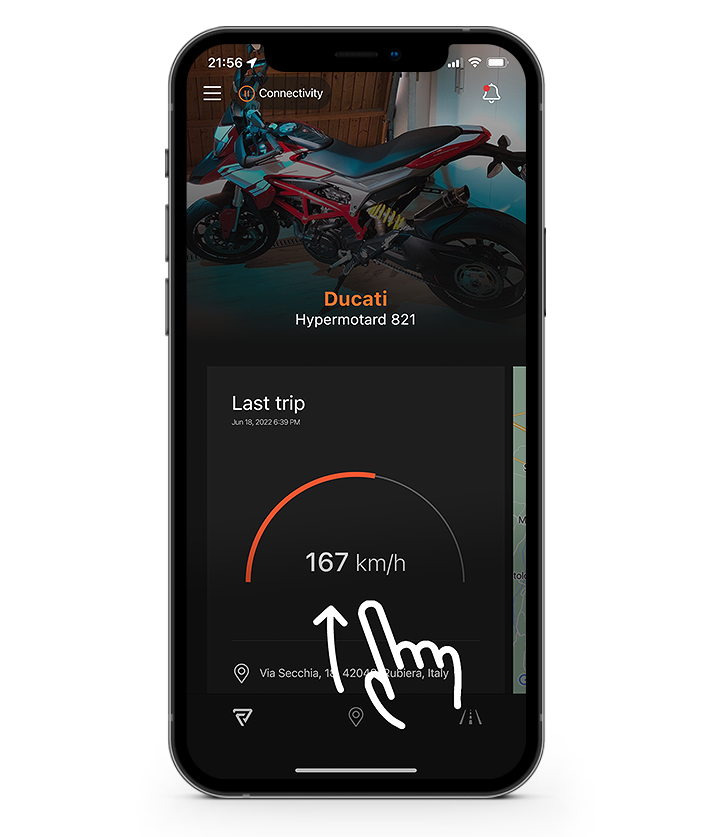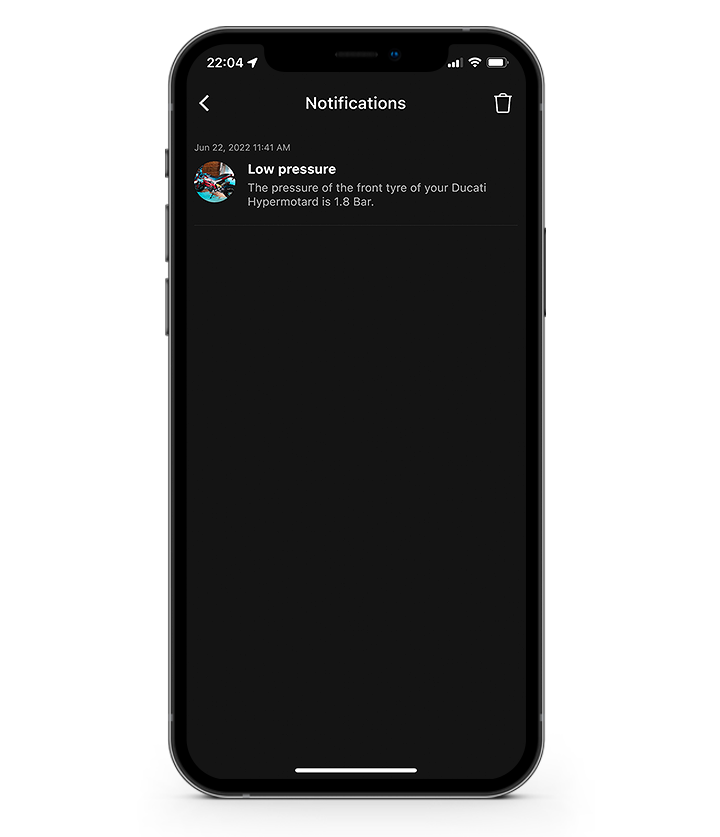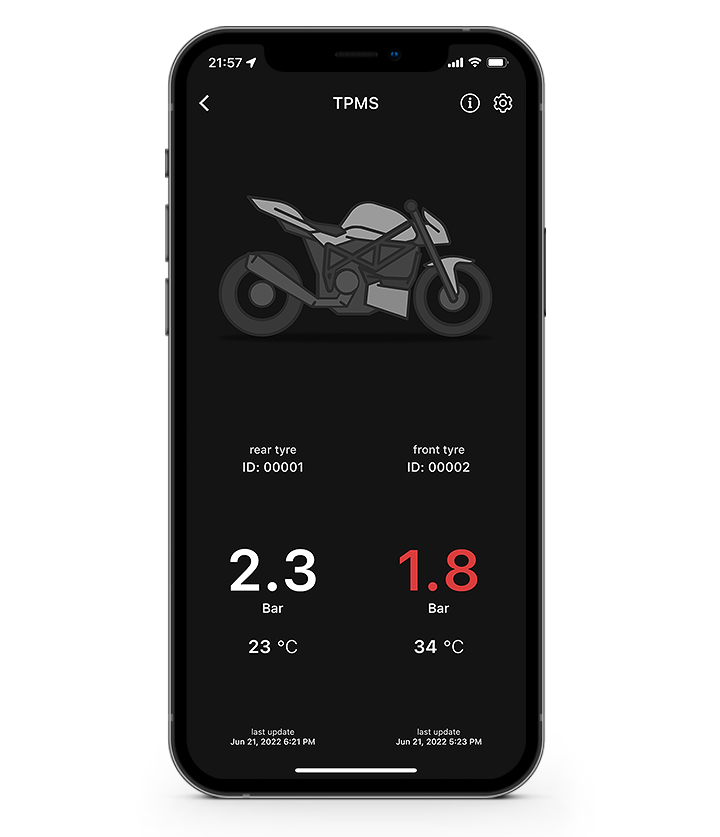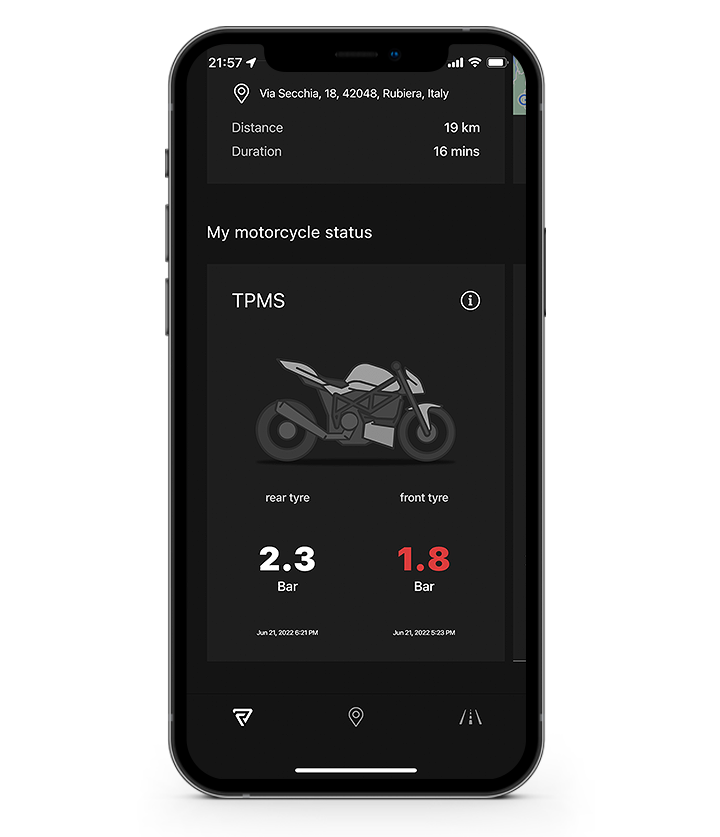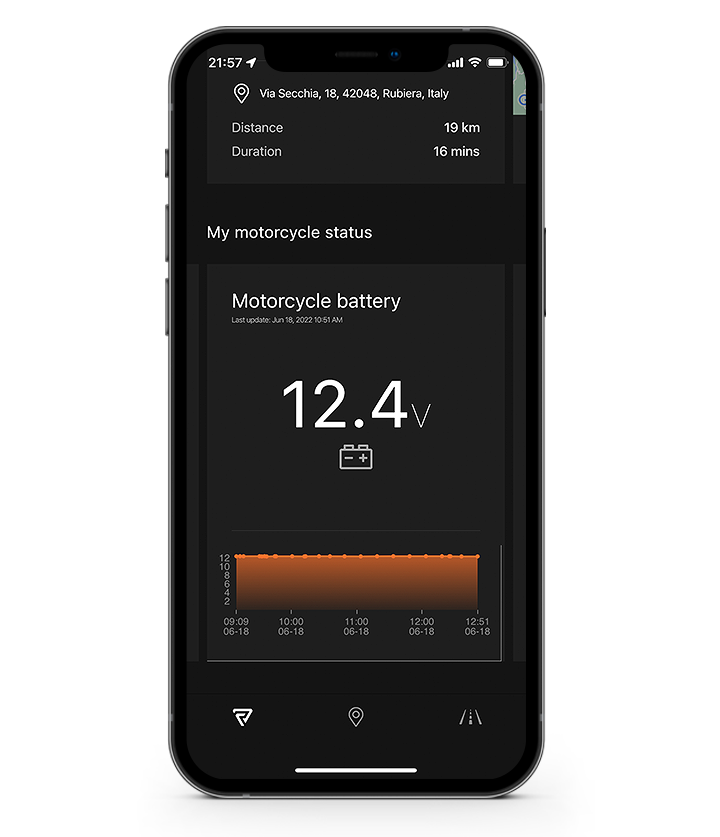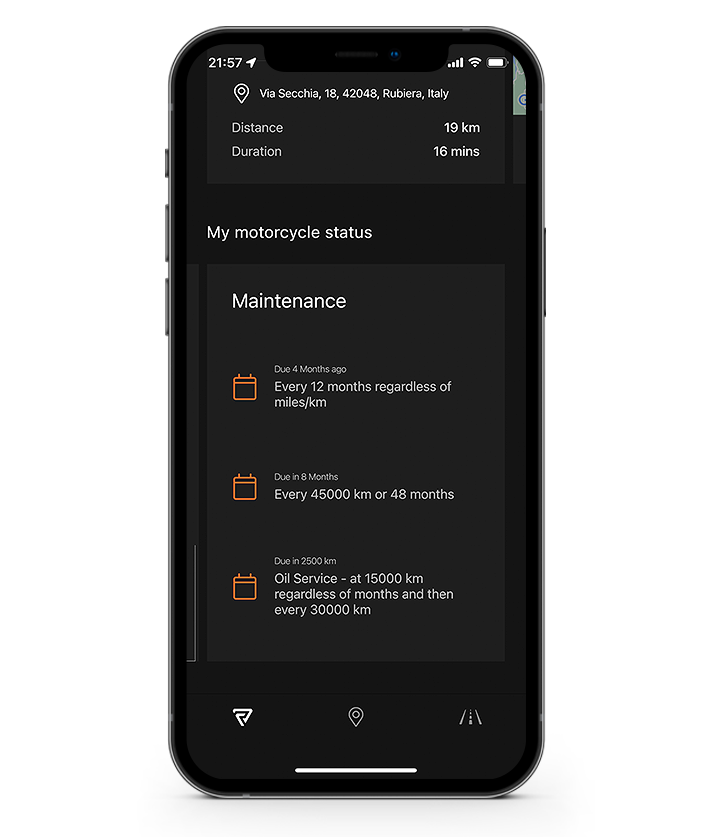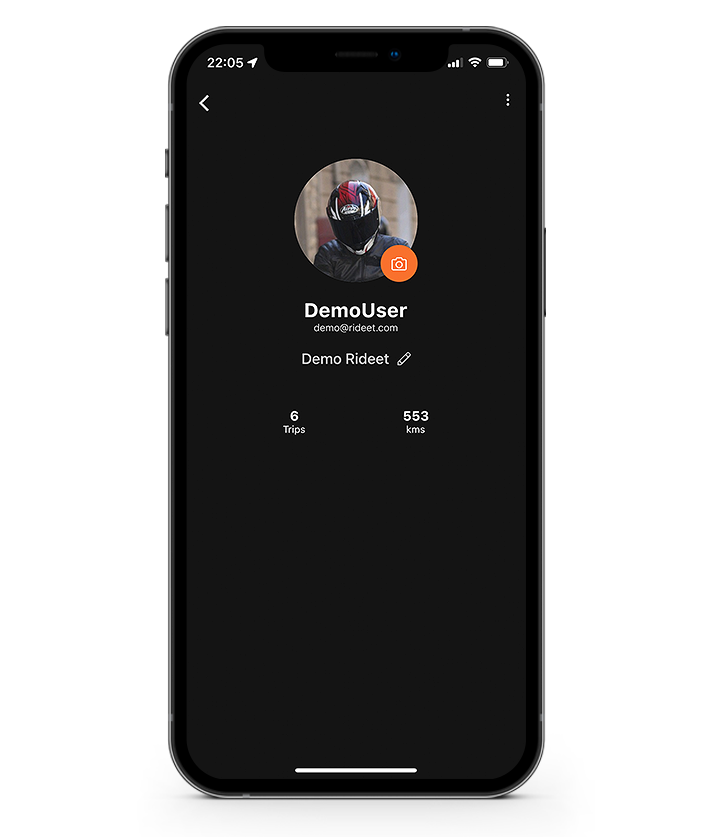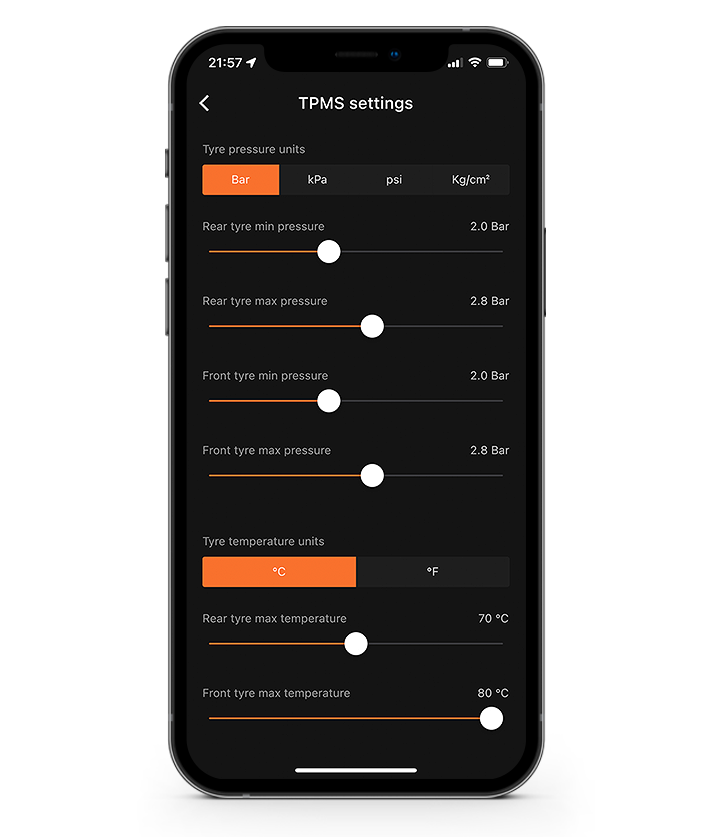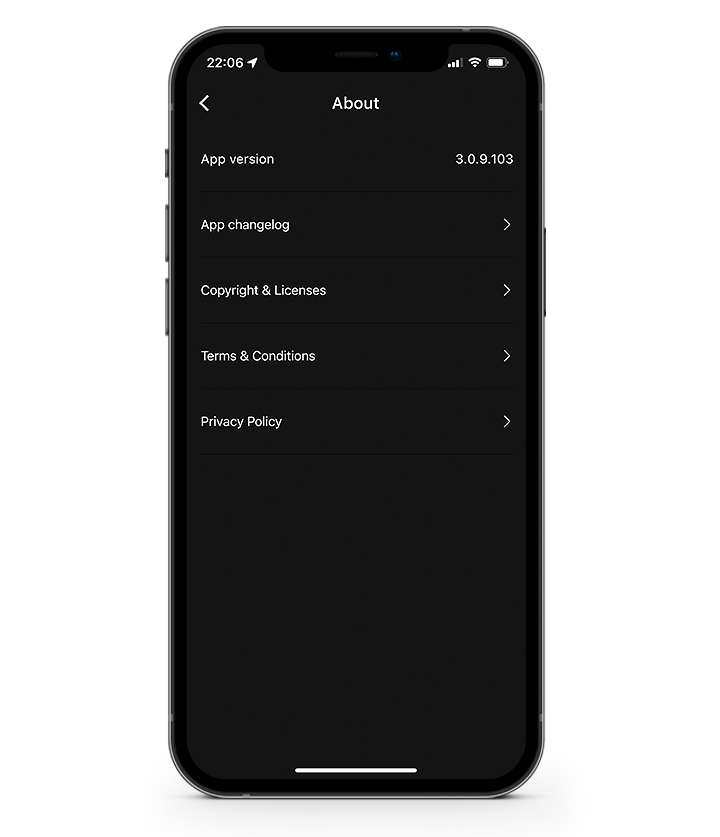Rideet TPMS Series products perform their activities (e.g. measurements) also when the vehicle is not selected in the app.
Changing active vehicle in My Garage will only change data visualization to show that specific vehicle.
Data not related to a specific vehicle will always be consistent across your vehicles.
Rideet TPMS User Guide
Introduction
Thank you for chosing a product of the Rideet TPMS Series, the universal tire pressure monitoring systems!
In order to start enjoying your product, please follow the installation instructions. You'll be ready to ride in a few minutes!
Install the Rideet App
The first step to enjoy your Rideet TPMS Series product is to download the Rideet App on your smartphone. You can download the Rideet App from the app store of your smartphone, or in the Downloads section of this Support:
Create a Rideet account
When the download is completed, open the App and follow the procedure to create a Rideet account or login with your existing account.
Create a vehicle
Once you create you account and login successfully, you will access the app Dashboard.
The first thing you'll want to do is to add your vehicle in the app (or bikes, if you have more than one!).
To add your vehicle, open the My Garage section (by swiping right while in the Dashboard or pressing the icon at the top left).
In the My Garage drawer, press the + in the top right of the drawer to add the first vehicle and fill with the required info.
The Rideet app is designed to manage multiple vehicles at once: you can switch between them in the My Garage drawer with ease.
Access the My Garage drawer by swiping right while in the Dashboard or pressing the icon at the top left.
According to the product specifications, Rideet products synced with your account may send their data to your cloud.
Manage your vehicles
In the My Garage drawer you will find one card for each one of your vehicles. You can swipe right on a vehicle to show the Select button (to show their product data in the dashboard), the Info and the Delete button.
Your vehicle info
In the vehicle info page you can see info about the vehicle and about all the Rideet products installed (with the option to delete them), plus the option to change the picture and the selection of the vehicle icon.
Please note!
You can un-register individual sensors from this section.
Install your Rideet TPMS product
Now that your vehicle has been created, you can go ahead and register your Rideet TPMS product.
Get a new product
If you don't have a Rideet TPMS Series product or a Rideet One / One SE, you can purchase it directly from the app it will shipped in 24/48h max. Just follow the indications in the Dashboard and complete your purchase!
Register your Rideet TPMS Series product
Open the Garage and press the + in the top right of the drawer. Select the vehicle where you want to install your Rideet TPMS Series product, then select the appropriate product (e.g. "Rideet TPMS Pro") and follow the instructions.
Please note!
You can also manually insert your Serial Numbers.
Rideet TPMS Series products serial can be found printed in the top or bottom side of the product.
Install on your wheels
Once the registration process is completed, install your Rideet TPMS Series product on the tires.
Did you know?
You can also activate and install a single sensor instead of the pair.
Please note!
Rideet TPMS Series products could not work properly in case of use of gas-filled puncture sealant.
Please note!
Rideet TPMS Series products performs short range wireless data trasmission. In case of special environmental conditions, wrong activation, wrong installation or other special reasons, the wireless transmission could not be performed correctly due to wireless interference.
Please note!
Be sure that the valve thread is at least 7-8mm long in order to ensure that the sensor can be properly screwed on.
Enjoy your Rideet TPMS Series product
Once the installation is completed, you can start navigating through the app and enjoying your sensors.
To learn more about how to use your sensors, please continue reading this User Guide.
Rideet TPMS (RTPS-1)
Rideet TPMS (RTPS-1) will monitor the pressure and temperature of your tires and show the measures in the Rideet app.
If any unwanted change occurs on the tires pressure or temperature while riding, the sensor will promptly send an alert to the Rideet app to notify you.
Rideet TPMS will send the measures in the following instances:
- Within one minute after the sensor battery is installed.
- When riding speed is over 5km/h for 15s, then every approx. 5 minutes until the bike stops.
- When, while riding or while parked, the tyre pressure changes instantaneously of a significant amount (0.1 Bar in few minutes).
When Rideet TPMS is in sleep state, it won’t send any data.
Did you know?
You can simulate a pressure drop by unscrewing and screwing again the sensor on the tyre valve, in order to get an instant measure before riding.
Technical Specifications
- Dimensions: 24mm x 19mm
- Communication: Beacon
- Working voltage: 2.4V - 3.3V
- Sleeping current: less than 3.0uA
- Storage temp.: -40°C - 85°C
- Working temp.: -40°C - 85°C
- Working humidity: 95% (MAX)
- Working frequency: 2.4Ghz
- Monitoring range of pressure:
0 - 6.4 Bar - Monitoring range of temperature:
-40°C - 85°C - Battery spec.: CR1632
- Service life of battery: approx. 2 years
- Weight: 8.8g (10g with battery)
How does it work
- When you have your smartphone with you, and Rideet TPMS is measuring the pressure, you will receive the measures directly in the app.
- If no significant drop is happening, or if the measure is within your defined range (set it in Settings > Rideet TPMS), no notifications will be sent - but the updated value will still be shown in the TPMS card in the app.
- If, instead, a significant drop is occurring or if the measure is outside your defined range of accepted values, you will receive a notification alert.
Please note!
If you don't own a Rideet One, your smartphone must be in proximity of the TPMS during the measures.
Rideet app must be:
- open and with screen on,
- open in background, but you must grant it permission to work in background in your smartphone settings. According to the smartphone model and OS it's also required to grant Rideet app permission to access your position while in background (setting: Always). Unfortunately this is a system requirement needed to get the measures directly from the sensors. No position will ever be requested or saved.
or
If you own a Rideet One
- If you own a Rideet One, in addition to the data sent to the smartphone your Rideet One will receive every measure sent by Rideet TPMS (RTPS-1) while riding and it will automatically send it to the cloud.
- Once the data is on the cloud, you will receive it directly in your Rideet app.
- Rideet One will receive and send:
- measures sent by Rideet TPMS (RTPS-1) while you are riding.
- notifications sent by Rideet TPMS (RTPS-1) when a significant drop occurs, when the bike is parked (it could take up to 25 minutes) or while riding (instantly)
Replacing the internal battery
To replace the Rideet TPMS internal CR1632 battery follow this procedure:
(1) Screw
Rideet TPMS Pro Series
(RTPS-2, RTPS-3, RTPS-4, MLD-B08-RTPS-L)
Rideet TPMS Pro Series products (Rideet TPMS Pro, TPMS Pro SE, TPMS eBike, TPMS Trailer) will monitor the pressure and temperature* of your tires and show the measures in the Rideet app.
Rideet TPMS Pro Series products will send the measures in the following instances:
- When it connects to the smartphone
- When manually requested by the user in the TPMS Card
- When riding (if speed is over 5km/h for 15s) every X minutes according to the User settings *
- When the measured pressure changes instantaneously of a significant amount (Quick Leak)
- When the measured pressure changes of a significant amount in a certain time (Slow Leak) *
When connected, you can always request a measure by pulling down on the TPMS Card.
* Model differences
Manual request of measurements is available across all Rideet TPMS Pro Series product range.
According to the model, certain specific features may not be available (e.g. Race Mode)
Technical Specifications
- Dimensions: 20mm x 17mm
(30% smaller) - Communication: Bidirectional
- Working voltage: 2.4V - 3.3V
- Sleeping current: less than 3.0uA
- Storage temp.: -40°C - 85°C
- Working temp.: -40°C - 85°C
- Working humidity: 95% (MAX)
- Working frequency: 2.4Ghz
- Monitoring range of pressure:
0 - 6.4 Bar - Monitoring range of temperature:
-40°C - 85°C - Battery spec.: CR1632
- Service life of battery: approx. 1 year
- Weight: 7.5 g with battery
(25% lighter)
How does it work
- When you have your smartphone with you, and a product from Rideet TPMS Pro series is measuring the pressure, you will receive the measures directly in the app.
- If no significant drop is happening, or if the measure is within your defined range (set it in Settings > Rideet TPMS), no notifications will be sent - but the updated value will still be shown in the TPMS card in the app.
- If, instead, a significant drop is occurring or if the measure is outside your defined range of accepted values, you will receive a notification alert.
Please note!
Your smartphone must be in proximity of the Rideet TPMS Pro.
Rideet app must be:
- open and with screen on,
- open in background, but you must grant it permission to work in background in your smartphone settings. With some smartphones it's also required to grant Rideet app permission to access your position while in background (setting: Always). Unfortunately, when applicable this is a system requirement needed to keep the connection active in order to receive the measures directly from the sensors while in background. No position will ever be requested or saved.
or
Replacing the internal battery
To replace the Rideet TPMS internal CR1632 battery follow this procedure:
(1) Screw
Using the Rideet app
The Rideet app is the central hub where you can control your Rideet products.
Dashboard
Dashboard is the main page of the Rideet app.
You can swipe down to access the cards carousels.
In detail, it shows:
- Vehicle picture
- Vehicle manufacturer and model
- Notifications
- Swiping down in the Dashboard, you will find:
- Rideet TPMS card
-
My motorcycle status carousel
(if Rideet One / One SE is installed)
Notifications tab
The Notifications page shows past notifications received on the account by registered products.
Notifications from all the Rideet products associated with the account are displayed in this page.
Swipe left to dismiss a notification.
Rideet TPMS card
Tapping on the Rideet TPMS card gives access to the Rideet TPMS page.
In there you can find a more detailed insight of the measures from the Rideet TPMS products installed on the vehicle, including tyre temperature.
Shortcuts to Rideet TPMS settings, Horizontal View, and Race Mode (if available) are in the top-right corner.
With Rideet TPMS Pro Series product, pull down the page to manually request a new measure.
My motorcycle status
Please note!
This carousel is only unlocked when a Rideet One / One SE is installed on your bike.
The "My motorcycle status" carousel gives info about the status of your bike.
Swipe the cards to check Rideet TPMS, Battery info and Next Services cards.
Settings
Access the Settings from the "My Garage" drawer.
User Account
This tab shows the active account details.
-
Picture
Tap to select a new account picture. - Account details
- Logout
- Delete Account
Rideet TPMS
In the Rideet TPMS settings you can choose the measuring unit between Bar, psi, kPa and Kg/cm2. Moreover, you can choose your minimum and maximum Thresholds of pressure and temperature for each tire where a Rideet TPMS Product is installed.
In case of measures out of the desired range you will receive an alert notification (if the app is open in foreground or background and you are near the motorcycle).
You can also choose the Notification sound between Default or Alarm.